| |||
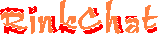
Help
[ About ] [ Getting Started ] [ Administration ] [ List of Commands ] [ List of Codes ]
The administration scheme for RinkChat is potentially complicated; but on the other hand, it is not strictly necessary for users to understand how it works. Moreover, while the chat room is capable of complex, fine-tuned control over how administrative privileges are dispensed, this does not mean that RinkChat is currently taking advantage of all these features. This document outlines all the chat room's administrative features, starting with just the basics that all users may wish to know, and ending with the details that, depending on how the owner dispenses administrative privileges, may be purely academic.
The Basics
There are four administrative statuses. From most powerful to least, these are owner, administrator (admin), operator (op), and moderator (mod). To a regular user of the chat room, a lot of the distinctions are unimportant. There are probably only two things to remember. One, the owner(s) are the people who own and run the chat room and (usually) make all the decisions regarding the dispensation of administrative privileges. Two, moderators are not necessarily hand-picked by the owner of the site and should not be considered to represent the site in an official capacity. In fact, anyone can be a moderator.
Moderators indicate who is in control of a particular room only. The scope of a moderator's administrative privileges are confined to the room he is in. Usually, a moderator is the creator of a room. If you hit the Create Public Room or Create Private Room button in the lobby, you will become the moderator of the new room. For a full list of the commands you can run as moderator, visit the Help pages under List of Commands and sort the command list by permissions.
The administrative privileges that moderators have may vary depending on how the chat room owner has set up the permissions. Typically, however, moderators can grant other users moderator status, change the room settings (topic, public/private, auto-quiet), summon and dismiss bots, kick or evict problematic users, and, if the room is private, decide which user(s) are permitted in the room.
Usually, only user rooms have moderators, but sometimes the main rooms may have moderators as well. This would happen if an owner, an administrator, or an operator chose to make someone a moderator. (A typical example would be when the room's last operator was about to leave but would not want to leave the room unattended; he might make another user a moderator before leaving.) Moderators in main rooms may have more constrained privileges than moderators in user rooms.
As for the owners, administrators, and operators, you can (probably -- it depends on how the owner sets up the permissions) get a list of all of these by typing /list admin in the chat room.
Administrators vs. Operators
Both administrators and operators are typically selected by the chat room's owners. Depending on how the permissions are set up, administrators may be able to make other users operators. The difference between the two lies primarily in the extent of their administrative privileges. Administrators have more. An administrator has privileges that span the entirety of RinkChat, while operators primarily only have privileges that affect the main rooms. (One common exception: again depending on how the permissions are set up, operators may be able to ban other users from RinkChat, rather than merely evict them from only the main rooms.) See the List of Commands under Help for more information about what administrators and operators can do.
Administrators will retain their administrative status at all times, whether in main rooms or user rooms. Ordinarily, they should not be heavy-handed in user rooms that are not their own, but they retain administrative privileges should they be needed. An administrator may not, however, enter private rooms to which they are not invited. (For that matter, not even the owners can do that.)
Operators may not necessarily always have their op status. They do not get op status when they enter user rooms, for example. Depending on the operator's priority, they may not even always have op status in the main rooms, but this is one of those complex, trifling details that may or may not be taken advantage of by the owners, and it only matters to the curious -- and to the operators themselves.
Operator Priority
All operators have a priority assigned to them. This priority is either a number or "fixed." If it is fixed, then the rules are much simpler. An operator with fixed priority gets to have op privileges whenever he is in a main room that does not have an owner or administrator present in the room. The idea here is that when an owner and/or an administrator is present, they're the ones that should be administrating the chat room, while operators should only be doing so in their absence. If owners and/or administrators are physically in the room but either /away or idle, operator privileges are granted. As soon as an owner or an administrator comes /back or de-idles, the operator privileges are taken away again.
Operators with a numerical priority work the same way with respect to the owners and administrators but differently with respect to other operators. Depending on how the owner sets the chat room up, there will only ever be a certain number of operators with numerical priority that actually get operator privileges. If this number is three (the usual number), and there are, say, five operators with numerical priority present, only the three with the highest numerical priority (that are not idle) will be granted operator privileges. If two of these were to leave, the remaining two would be granted operator privileges...until an operator with a higher numerical priority enters. Operators with fixed priority have no impact on operators with numerical priority.
Sound complicated? You only have to understand it if you're the owner and want to make use of operator features. If you are, this isn't the right document to be reading anyway; the setup/install documentation has information on setting up administration.
So How Do I Know Who Has What Privileges?
Look in the user list for the room(s) you're in. There will be a tag -- [owner], [admin], [op], or [mod] -- that indicates who has what privileges. An operator without active operator status will appear as -- and pretty much be -- a regular user.
